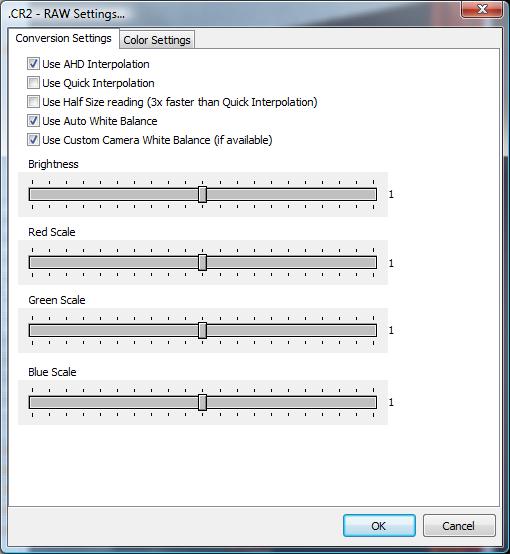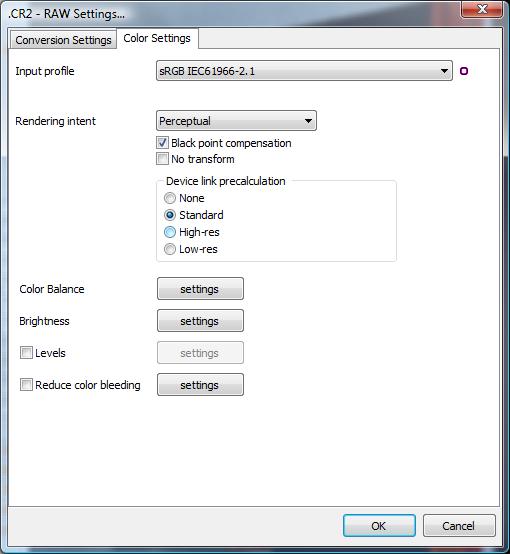IDimager supports reading of almost every existing RAW format. Examples are: NEF, CRW, CR2, PEF, ORF, DNG, PEF, RAF, SRF, SR2, RAW, TIF, X3F and more.
By default IDimager is configured to display RAW images fast. This means that IDimager will only open the embedded preview image (if available) and display that in the Image Viewer. You can configure IDimager to use embedded RAW previews in the options dialog: "Tools | Options | Image Viewing | Use embedded previews for RAW files". Using the embedded preview option is particularly practical when you use a separate RAW converter and use IDimager to manage the images.
Some formats only include a relatively small embedded version of the image inside the RAW file (like the older NEF files). In that case the image may be too small to get a good impression of the image and you can ôdevelopö your RAW files using IDimager. IDimager embeds the high quality RAW conversion routines as provided by DCRAW; developed by Dave Coffin (http://www.cybercom.net/~dcoffin/dcraw/).
To develop (or convert) a RAW file in IDimager you can open the image in the Image Viewer. At the top of the image, in the control bar, there will be the RAW converter button when the opened image is a RAW image.
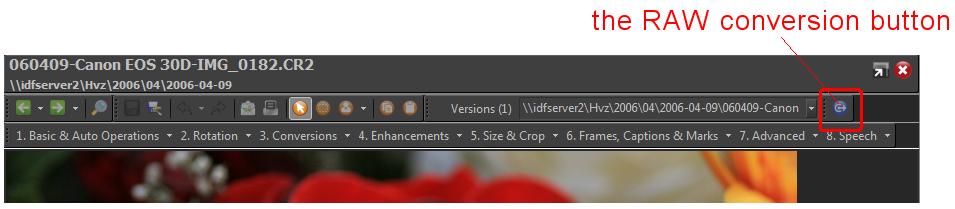
Click this button to open the RAW converter.
|
|
By default IDimager uses the most optimal settings to achieve a good RAW conversion. No need to change anything, just click OK.
If you are familiar with RAW conversion settings you may customize the settings to optimize the results.
The resulting image can be saved to a different image format (e.g. JPG or TIF) using the Image Editing panelÆs ôsave asö button: ![]()